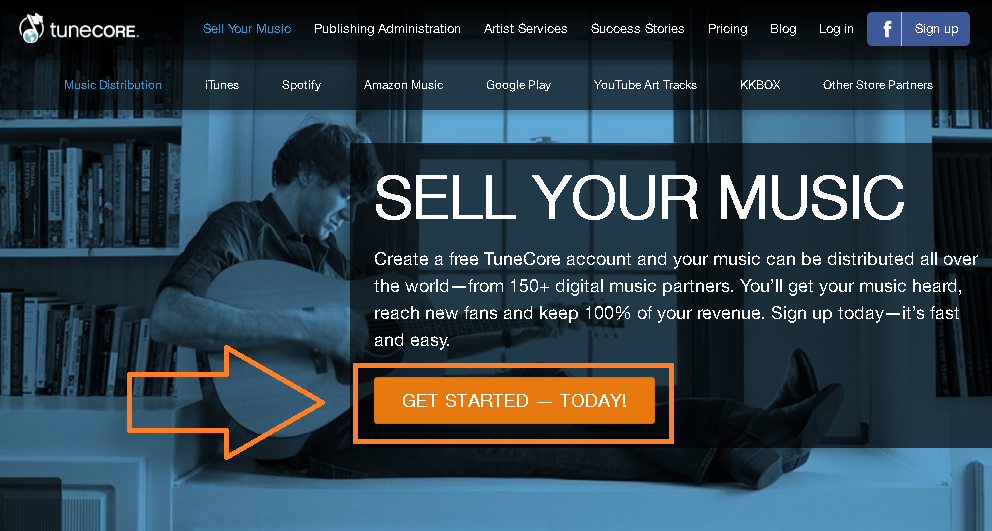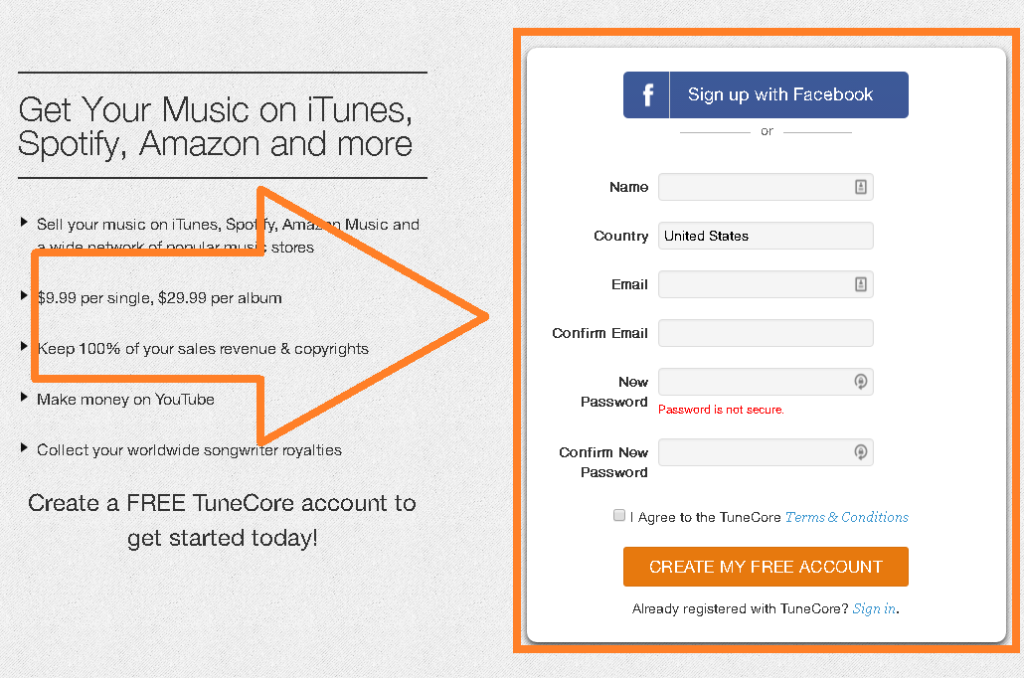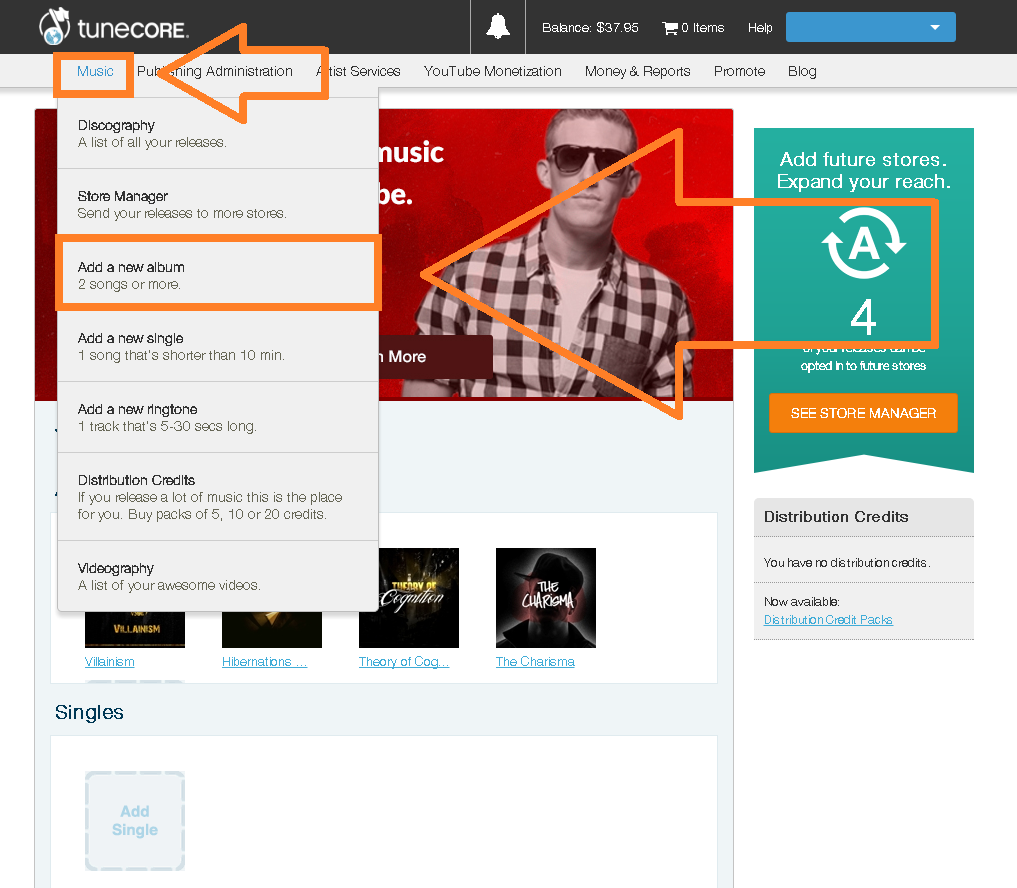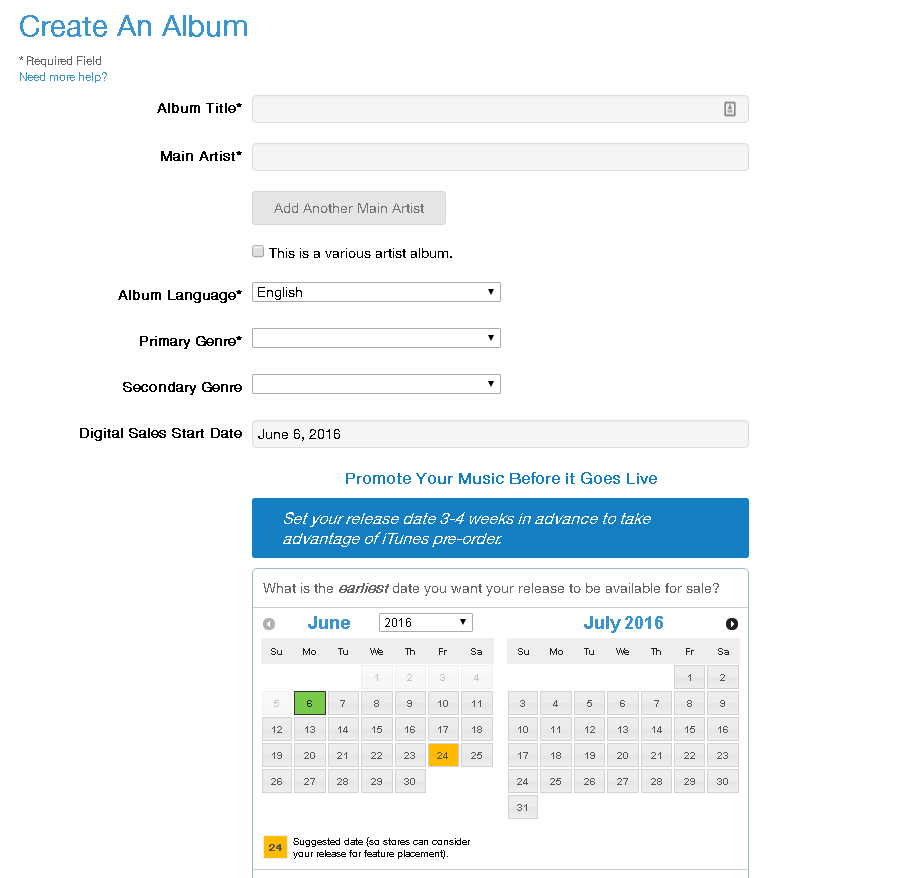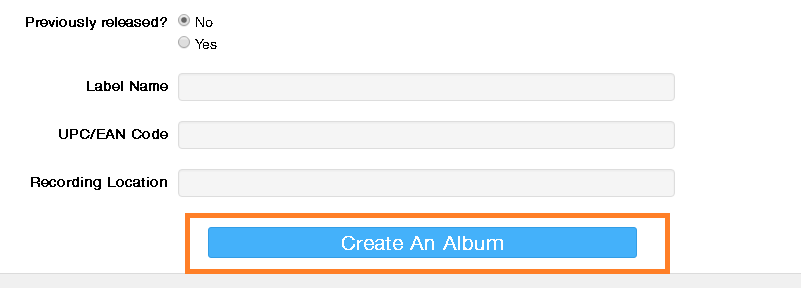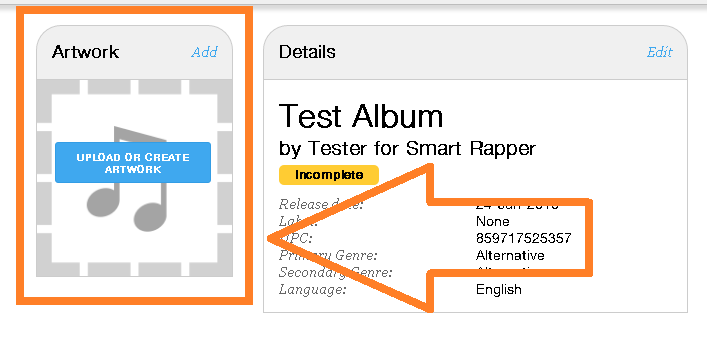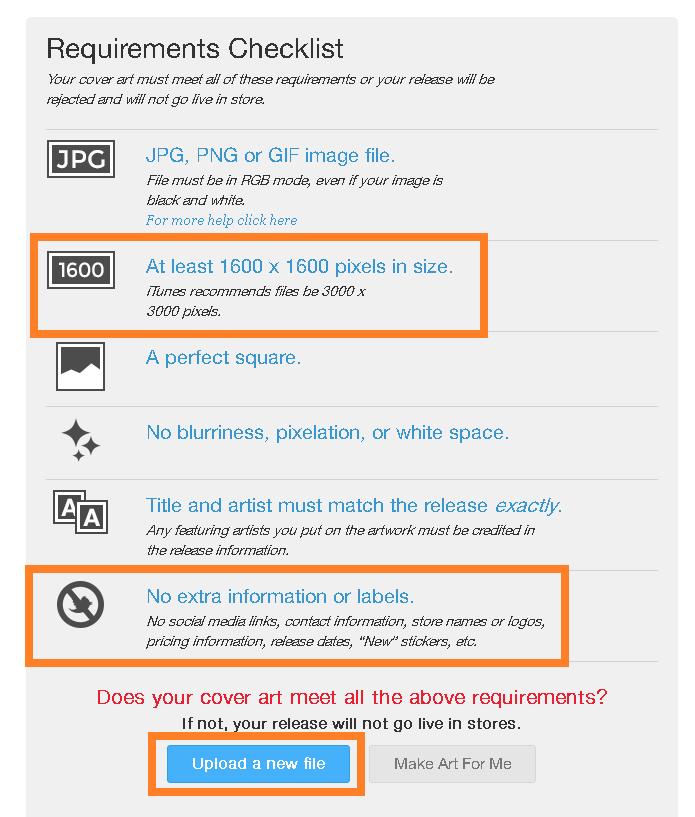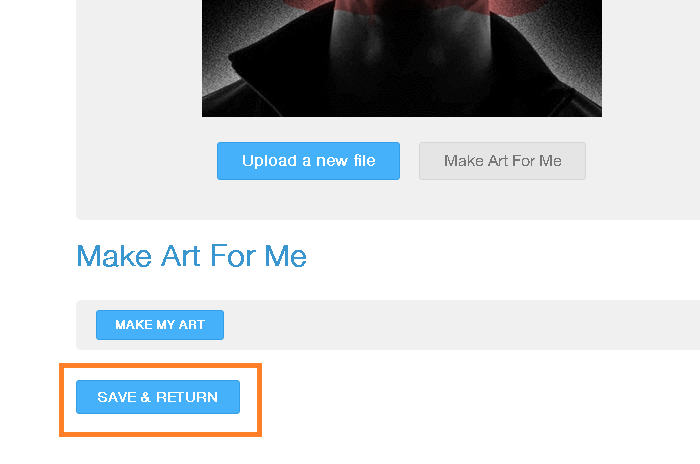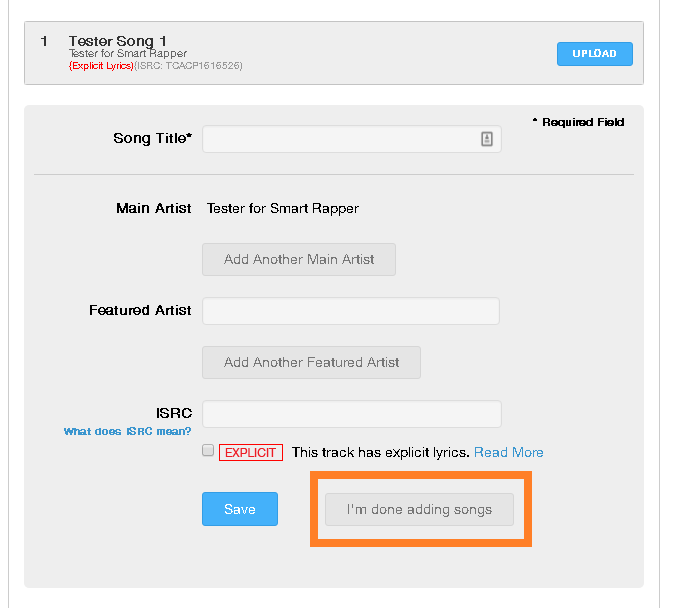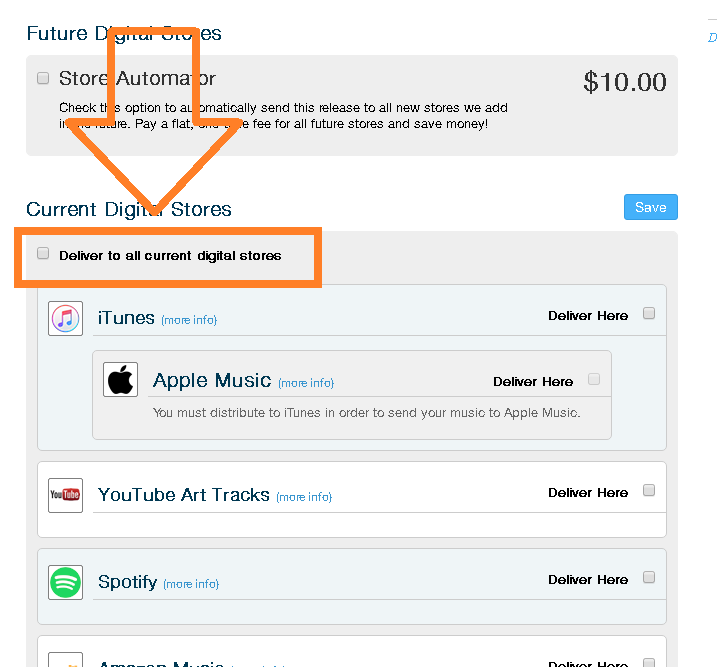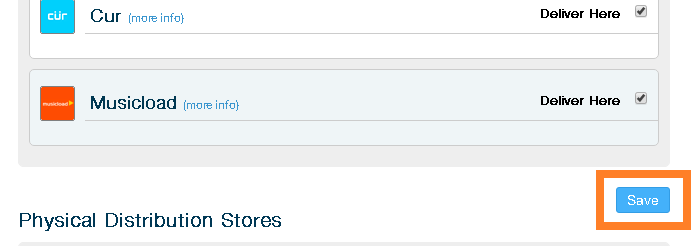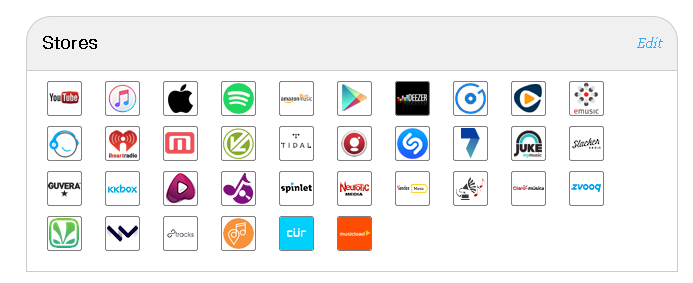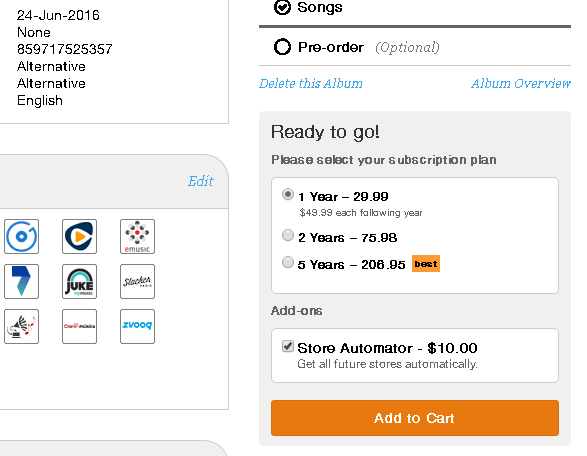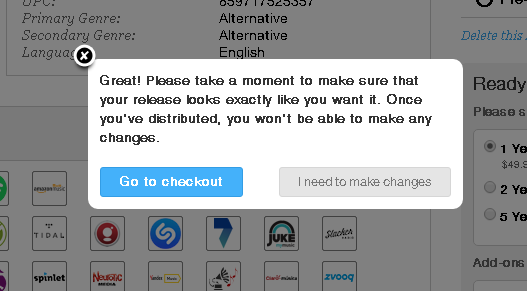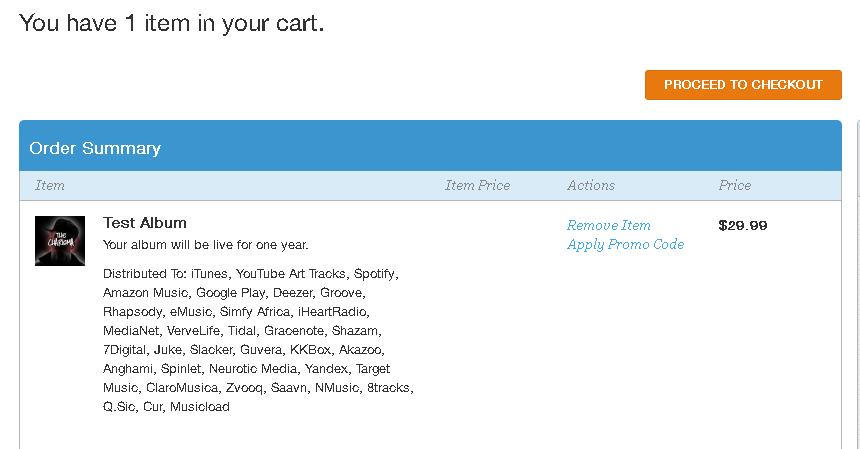How To Sell Music On iTunes
 How To Sell Music On iTunes | 2017 Tutorial
How To Sell Music On iTunes | 2017 Tutorial

It all starts here to sell music on iTunes http://www.Tunecore.com
Millions of people are out there making music every single day.
Most of them expect to get paid from their music in some way shape or form.
This article has the best way is to get your music onto online stores like:
iTunes, Amazon MP3, Google Play and streaming sites like Spotify, Pandora and others.
In this article I won’t only show you how to sell music on iTunes, I’ll show you how to sell and get your music on all the online stores at once.
I have made a video you can watch or you can look at the pictures where I highlighted and explained everything step by step.
It all starts by clicking here and following the directions in the video or below to sell music on iTunes http://www.Tunecore.com
You are required to have WAV files in order to upload your songs to iTunes.
YOU CANNOT UPLOAD MP3s THEY AREN’T HIGH QUALITY ENOUGH AND ITUNES WILL REMOVE THEM.
You will also be required to have artwork for the album or single that is exactly 1600 x 1600 pixels in size.
There is no way around this.
Also note that your album cover must have the explicit sticker if it has explicit lyrics or iTunes will take it down.
Step 1 To Sell Music On iTunes
In order to sell your music on itunes, first you are going to have to create an account on http://www.TuneCore.com/
At the top left of the page there is a button that says “Sell Your Music”.
Let’s go ahead and click that to get started.
Step 2 To Sell Music On iTunes
Now on the next page we can really get started lol
Go ahead and click “Get Started” on the Tune Core page.
Step 3 To Sell Music On iTunes
Now we are going to go ahead and sign up for our Tune Core account in order to sell music on iTunes.
You can log in through Facebook as well but I recommend you create an account that is attached to your primary e-mail address that you have full access to.
Step 4 To Sell Music On iTunes
Go ahead and go to your E-mail account you just used to sign up with.
There should be a confirmation e-mail. Go ahead and open it and then confirm that is your e-mail address.
After you confirm your e-mail with the site you will now be able to log in.
There is a “Log In” button on the top right of the Tune Core home page.
Log in and the picture above will be how your default home screen looks.
Top Left There Is A Button That Says “Music”, click that.
Then we are going to “Add A New Album”
Now we can start uploading your music to itunes in order to sell it.
NOTE: If you just want to upload an individual song (a single) then click “Add a new single”
Step 5 To Sell Music On iTunes
You will now see a screen that is going to allow you to type in the information for your album that will get sold across any digital stores you choose later.
Go ahead and enter the title of your album as well as your Artist name.
Then enter the primary music genre that your music is in.
Then a secondary genre.
Then go ahead and choose a date you want your album to be released across all online stores.
The highlighted yellow/orange button is their recommended date.
NOTE: Usually allow at least 2 weeks for everything to process and get uploaded to iTunes. During the holiday seasons you can expect to wait upwards of a month. Trust me, I have once waited 6 weeks to get my stuff uploaded during the holiday season.
After that, make sure to double check everything.
Step 6 To Sell Music On iTunes
Scroll down a bit and you will see this
I recommend you leave the answer on NO for previously released.
Put your Label Name, If you don’t have one, it’s okay. Leave it blank.
You can also leave the other 2 blank.
Click “Create An Album”
Step 7 To Sell Music On iTunes
Now you will be on a screen where you can upload your songs.
You have to do add the names one by one so I recommend that you add each song 1 by 1 and THEN go back and upload them.
Type in the name of your song where it says “Song Title” and then if there is a featured artist on the song add their name.
Keep the ISRC Code slot blank unless you have a ISRC code for your song (which you probably don’t if you’re using this article to sell music on iTunes)
If your song cusses or has explicit lyrics 100% click EXPLICIT or iTunes may potentially take it down. I have had this happen, don’t make the same mistake.
After you add your first song’s information click “Save”
It will add that song to the list of songs for that album as you can see in the next picture below.
Now you need to repeat that exact process for every single song on your album.
NOTE: If it is just a single, you only need to do this once.
Step 8 To Sell Music On iTunes
After all the song names are added it will look like this in order.
Click “Upload” and you will be given a screen to find the files you want to upload from your computer.
You are required to have WAV files in order to upload your songs to iTunes.
YOU CANNOT UPLOAD MP3s THEY AREN’T HIGH QUALITY ENOUGH AND ITUNES WILL REMOVE THEM.
NOTE: You can click edit if you need to change the name of the song.
Step 9 To Sell Music On iTunes
As your song uploads it will look like this.
Notice how it is a WAV file.
After all of your album songs are uploaded you can move onto the next step.
DO NOT LEAVE THE PAGE WHILE IT IS UPLOADING YOUR SONG
If for some reason the song is not uploading, turn off your ad blocker or use a different browser like Chrome or Firefox to upload the songs.
I have had to upload songs from a different browser before, it happens.
Step 10 To Sell Music On iTunes
Now that your songs are all uploaded, on the same page, scroll up and you’ll see this at the top.
You want to click the “Upload or create artwork” icon.
Step 11 To Sell Music On iTunes
That will bring you to this page.
As I said at the start of this article, you are required to have a 1600 x 1600 picture
When you click “Upload new file” it will bring up your computer contents and you need to locate the 1600 x 1600 file and choose it.
NOTE: You MUST have an explicit sticker if it has explicit content on it.
NOTE: If it has the explicit sticker and any of the songs are not checked as explicit in the upload process, iTunes will deny it.
I’ve had this happen too lol.
Also make sure there are no logos like “Get this on iTunes and Google Play” on your album cover.
That type of artwork is great for singles and sending to blogs but iTunes will deny it obviously because you say other stores on it. Just keep it blank of those things so you don’t have any issues selling your music on iTunes.
Step 12 To Sell Music On iTunes
The artwork will upload and you can now click “Save & Return” at the bottom of the page
Step 13 To Sell Music On iTunes
Now scroll back down to where you uploaded your songs.
I saved this till now so you can recheck that all of your song names are correct and there are no errors.
If there are no errors click “I’m Done Adding Songs”
Step 14 To Sell Music On iTunes
Right above that you will now see an “Add Stores” button.
Let’s go ahead and click that.
Step 15 To Sell Music On iTunes
When you click the “Add Stores” button above it will bring you to this page.
You simply need to check mark the “Deliver to all current digital stores” button.
Scroll down and uncheck any online digital stores you do not want your music submitted too.
NOTE: There is no additional charge for any of the normal stores that get chosen when you click the “Deliver to all current digital stores”
NOTE: You can click “Store Automator” and it will automatically deliver your album/single to any new store that comes about. I recommend you DO NOT click it.
Step 16 To Sell Music On iTunes
Scroll down and click save after you have chosen the stores you want your music delivered to in order to be streamed and sold online.
Step 17 To Sell Music On iTunes
Back on the main page you will now see the logos of all of the online stores (Including iTunes) that your music will be sent too in order to be sold and streamed.
Step 18 To Sell Music On iTunes
Look to your right now on that same screen and you can see the add to cart button.
Choose how long you want it in the online stores.
You pay PER YEAR.
First year is $30 (Today) and $50 1 year from today.
Or you can get 2 Years and save $4. Not really worth it lol
Uncheck “Store Automator” (Unless you want it)
NOTE: Right now is the time to go ahead and double check that all of your song names are correct, your artist name is correct and your genres are correct etc.
Then Click “Add To Cart”
Step 19 To Sell Music On iTunes
Once you click “add to cart” this will pop up.
We have already checked everything so now click “Go To Checkout” (Unless you need to make any changes)
Step 20 To Sell Music On iTunes
You’re almost done and ready to sell music on iTunes and all other stores.
Again to be safe make sure the stores look right.
You can now click “Proceed To Check Out” and pay to sell music on iTunes within 2 weeks.
Awesome! Now you will be selling your music on iTunes in no time!
You should get the link to your iTunes Album/Single once it goes live.
Or you can find it by going to your Tune Core dashboard and clicking Music > Discography and then clicking the album/single.
Once you have your link you can put it in your YouTube video descriptions, Facebook posts, Sound Cloud songs and more to sell your music from iTunes and other stores.
Wasn’t that easy?
I have tons of stuff like this on Smart Rapper.
Check out the site more or even sign up and I’ll send you free stuff as well as everything you need for your music career in order of how you need to learn it.
I’ll talk to you soon.
– Your Friend At Smart Rapper
[et_bloom_inline optin_id=optin_27]