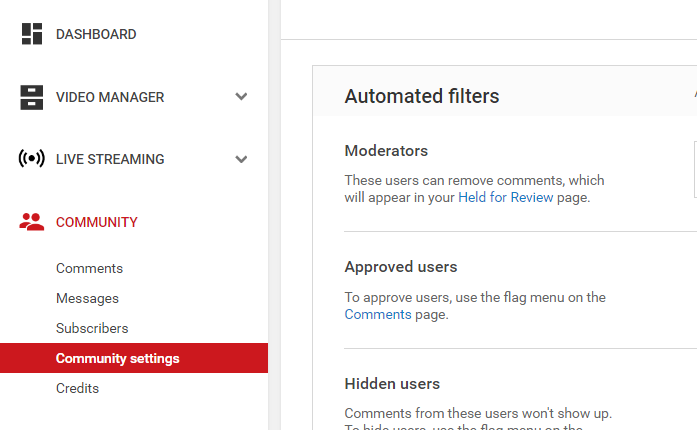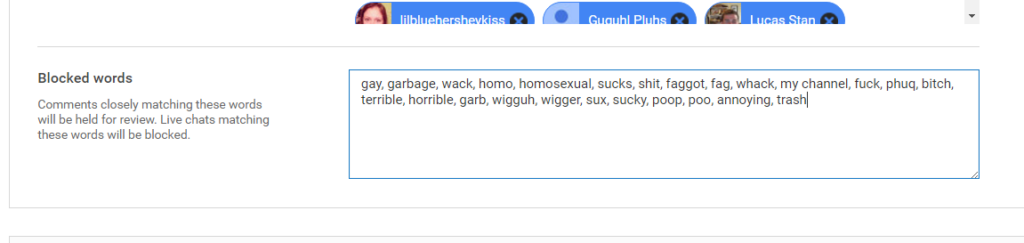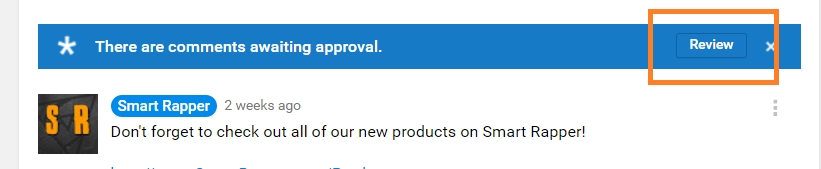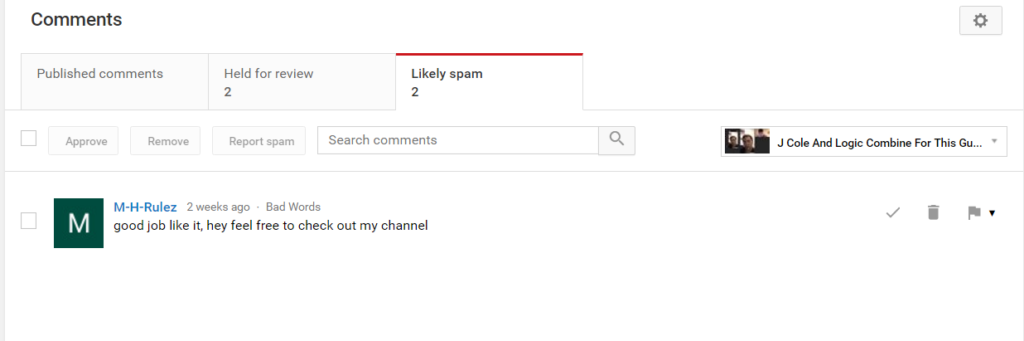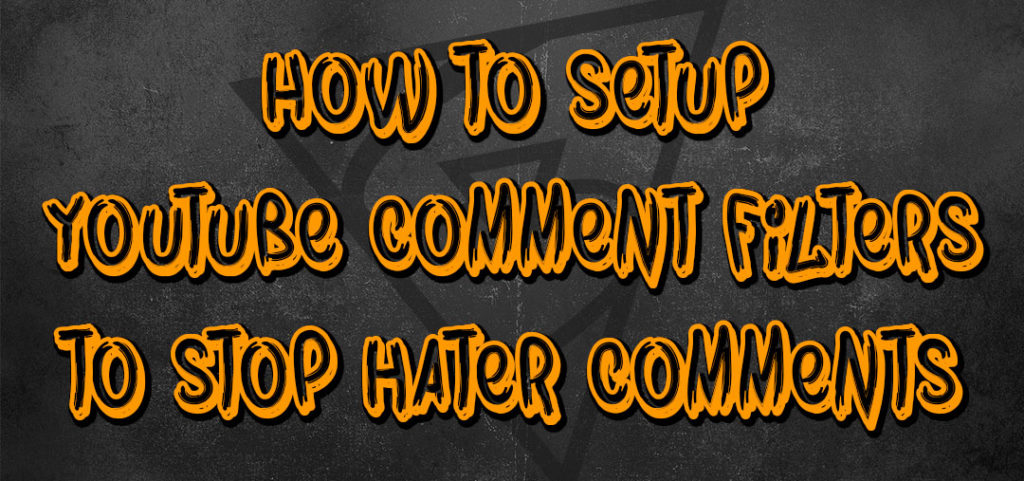
How To Set Up YouTube Filter
This is a nifty YouTube comment trick that a lot of people don’t realize even exist.
I recommend all artist do this just to save their channel from haters having any affect on them or their own fan base.
You do not want negative comments on your channel that can influence other people to think that you suck.
By human nature, people always take into account what other people are saying about something.
This is a huge reason a lot of rappers are considered greater than they actually are. People will say amazing things about rappers they know nothing about. Or even about movies they haven’t seen or food they haven’t tried.
You just assume things based on what you hear.
Think about what I just said for a second because it’ll help you understand something very valuable in life.
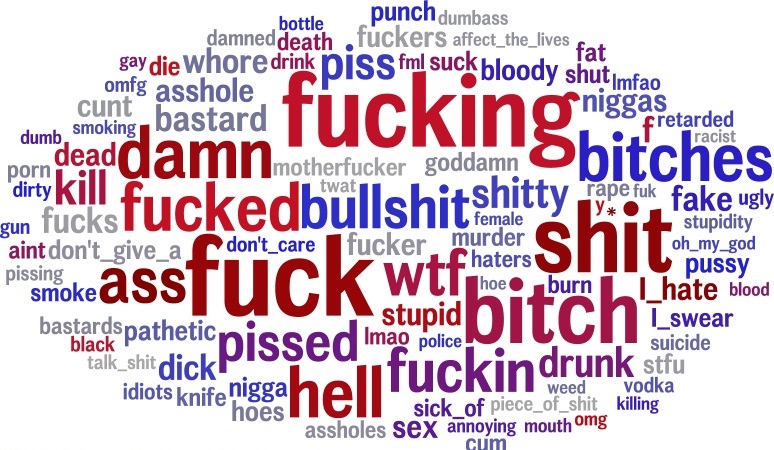
But this is a big reason we do not want people being able to talk negative on your channel. It WILL affect you whether you believe it or not.
You want positive comments that make other NEW POTENTIAL FANS that come to your video see you in a better light.
This is the reason channels like Jay Z’s YouTube channel don’t let any comment get posted UNLESS it is reviewed by someone.
When they see it is a nice, positive comment about Jay Z, they let it be posted.
These little things are the reason Jay Z is where he is today.
Unfortunately the approach that Jay Z’s channel uses forces you to have to review every single comment, good and bad.
We don’t have millions of dollars to hire someone just to review comments all day but what we do have it this tool I am showing you now.
So instead of wasting your time reviewing comments and having to read negative ones, we can just set up keyword filters that block negative YouTube comments.
🙂 Here is how
How To Set Up YouTube Comment Filters
1) If you’re on any channel on YouTube you can look top right and see your channel icon.
Click it then click ‘Creator Studio’
2) Now once in that section you will see a bunch of settings on the left side of your screen.
Click ‘Community’
Then click ‘Community Settings’
These are all of the community settings for people that go to your YouTube channel.
3) Add the words you want blocked into the blocked words box
Here is what my comment filter looks like. It consists of words that really don’t have any reason to be said on my channel at all. You should do the same on your channel and then additionally add anything else you don’t want to be said on your YouTube channel.
Put a word or group of words you want to automatically go into the filter and have to be reviewed before getting posted.
Make sure to put a ‘,’ (comma) between each word and group of words.
Now every word you have added to the YouTube block list will be thrown into a filter that you can review.
Each video will have it’s own group of comments to review.
If your video has any comments to review, at the top of the comments on the video it will look like it does in the picture below.
1 ) To review the comments you simply have to click ‘Review’.
There are 2 sections ‘Held for review’ and ‘likely spam’
Notice the guy in the picture below said “Channel” in his comment.
I put ‘Channel’ into my blocked words because when people say it, they are trying to promote their YouTube channel and that takes users away from my channel.
It stops them from clicking more thru my channel and potentially takes them away to their channel. I don’t want that…. I worked to get them to my channel.
I want the user to stay and become a bigger fan of me and give me more views and build a relationship with my channel.
2) You can approve the comment by clicking the check mark on the right
Or you can delete the comment by clicking the trash can on the right
Or you can block the user from commenting anymore on your channel by clicking the flag > hide users comments from channel
Good luck my friend. I believe in you.