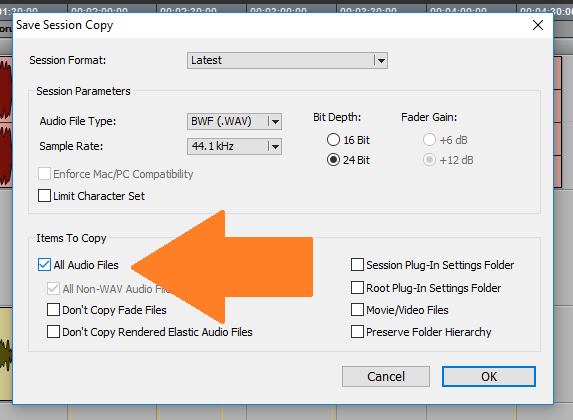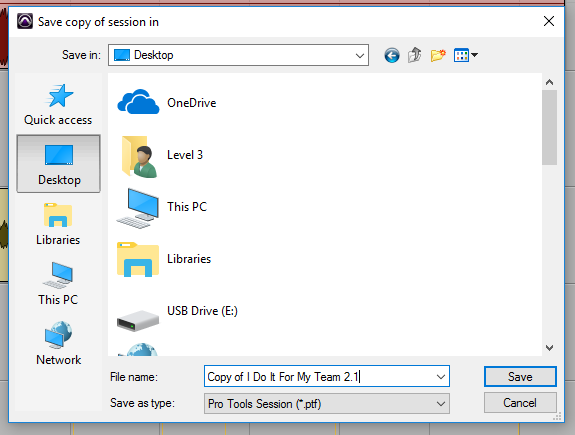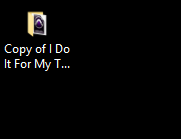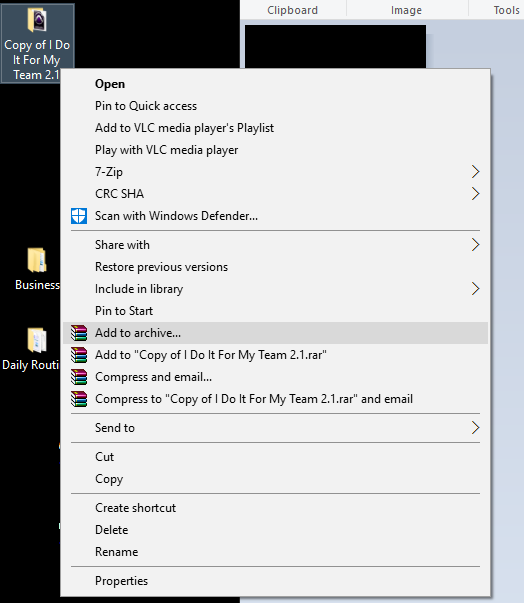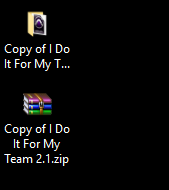How To Send A Pro Tools Session
There will be a time when you will need to know how to send pro tools session to a mix engineer to get it mixed or polished up.
This is a super quick and easy process that I have used dozens of times!
I’m going to show you how to export an entire pro tools session with all of the files so you can compress it and send it to anyone who needs it.

1) When in Pro Tools Click File > Save Copy In
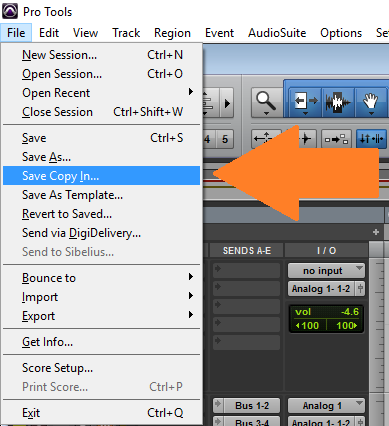
2) Make sure you check ‘All Audio Files’ – It is going to make copies of every single audio track you have in the session and replicate it all into it’s own folder that you get to send to your engineer.
3) Name The Session and choose where to save the Pro Tools session
4) It’ll Create A copy of the session to your Desktop or wherever you chose to save it
5) Now you need to use a compressor / zip program in order to compress the file. You can find a free one by simply searching for a compressor for Windows or Mac.
6) Once the file is compressed you can move to the next step to send it for FREE with ease.
You will just drag and drop the pro tools session to send it using the free site I show you.
I have a fully detailed step by step tutorial on that below.
Now in order to send the HUGE file fast and free you can see this full step by step tutorial on how to send big files for free through the internet.
And that’s how to send pro tools session in a matter of minutes!
Hope this helped
[et_bloom_inline optin_id=optin_33]